General information
Software Introduction
VIEWS
VIEW BREAKDOWN
- Portfolio Rolling 12 Month Returns
- Portfolio Rolling 24 Month Returns
- Long Positions Breakdown Chart
- Active Symbols
- Current / Projected Positions
- Open Positions
- Portfolio List
- Monthly / Annual Returns
- Portfolio Orders
- Portfolio Symbol Returns
- Portfolio Trade Log
- Portfolio Trade Profile
- Combined Symbol Stats
- Fundamental Snapshot
- Quick Search
- Research
- Symbol History
- Symbol Model Results
- Symbol Stats History
- Symbol Trade Log
- Symbol Trade Profile
- Trend / Resistance / Support
- Queries
- Reports
- Watch List Triggers
- Watch Lists
PERSPECTIVES
PORTFOLIO
QUERY
WATCH LIST
Reports
The Reports view provides the ability to view or save portfolio, watch list, and ticker symbol change reports.
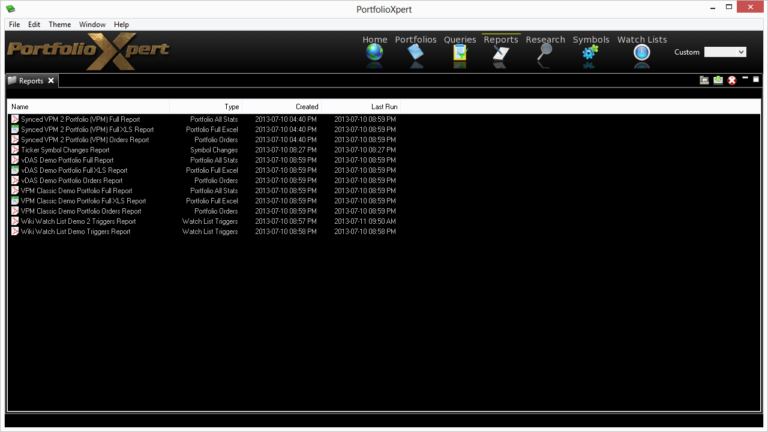
View Tab
- Double click the view tab to maximize the view full screen. Double click it again to restore.
- Right mouse click on the view tab to open the view popup menu.
- Click

- In the view tab to close the Reports view.
- Left mouse click the view tab and hold down the mouse button to move the Reports view. Release the mouse button to place it.
View Toolbar
The View Toolbar contains controls and settings specific to the Reports view. Mouse hover over a button to see its tooltip.
Open Report With System Viewer
- Click

- to open a selected report.
Save Report To Disk
- Click

- to save a selected report.
Delete Reports
- Click

- to delete a selected report.
Information Displayed
- Name – name of the report
- Type – type of report (e.g. Portfolio All Stats, Portfolio Full Excel, Portfolio Orders, Symbol Changes, Watch List Triggers)
- Created – date corresponding to when the report was created
- Last Run – date corresponding to the last time the report was run
Sample Reports
- Full Report (click here to view)
- Full XLS Report (click here to download)
- Orders Report (click here to view)
- Watch List Triggers Report (click here to view)
- Ticker Symbol Changes Report (click here to view)
